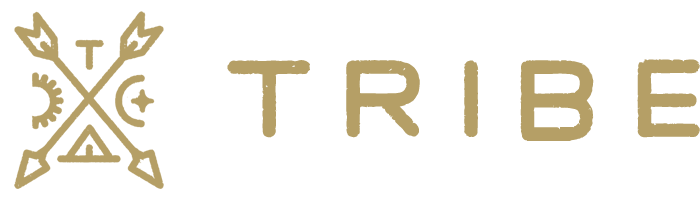The Klaviyo Toolkit plugin provides the following additional metrics event options to send to Klaviyo.
General Metric Events
Viewed Page– Track page views.Viewed Product Category– Track product category views.Viewed Post– Track post views.Searched Site– Track when people search your site.Order Note Added– Track when a note has been added to an order.
WooCommerce Subscription Metric Events
Requires the WooCommerce Subscriptions plugin.
WC Subscription Created– Track when a subscription is created.WC Subscription Renewal– Track when a subscription has been renewed.WC Subscription Status Changed– Track when a subscription status has changed (active, on-hold, pending-cancel,cancelled, expired).WC Subscription Switched– Track when a subscription has been switched.
Legacy Subscription Metric Events
Older versions of the subscription events. These will eventually be phased out in replacement of the above events.
Subscribed to Plan– Track when a subscription is created.Cancelled Plan– Track when a subscription is cancelled.
Metric Events
Viewed Page
Turning this event on will trigger a new viewed page event within Klaviyo every time someone views a page on your site.
The event includes:
PageID= The ID of the pagePageName= The title of the pageURL= The URL of the page
Example:
PageID: 121
PageName: Checkout
URL: https://domain.com/sample-page/Viewed Product Category
Turning this event on will trigger a new Viewed Product Category event within Klaviyo every time someone views a product category on your site.
The event includes:
- ImageURL = The URL of the category featured image
- ProductCategoryID = The ID of the category
- ProductCategoryName = The name of the category
- URL = The URL of the category page
Example:
ImageURL:
ProductCategoryID: 15
ProductCategoryName: t-shirts
URL: https://domain.com/product-category/t-shirts/Viewed Post
Turning this event on will trigger a new Viewed Post event within Klaviyo every time someone views a specific blog post on your site.
This event includes:
- ImageURL = The URL of the post featured image
- PostCategory = The parent category of the post
- PostID = The ID of the post
- PostName = The title of the post
- URL = The URL of the post
Example:
ImageURL: https://domain.com/wp-content/uploads/2019/04/T_4_front.jpg
PostCategory: t-shirts
PostID: 1140
PostName: First Subscription Product
URL: https://domain.com/product/first-subscription-product/Searched Site
Turning this event on will trigger a new Searched Site event within Klaviyo every time someone searches on your site.
This event includes:
- ReturnedResults = The number of results returned for this search query
- SearchTerm = The term that was searched
- SearchURL = The URL of the search results page
Example:
ReturnedResults: 10
SearchResultsUrl: https://domain.com/?s=t-shirt
SearchTerm: t-shirtOrder Note Added
Turning this event on will trigger a new Order Note Added metric within Klaviyo every time a public order note is added to an order.
This event includes:
- Note = The order note
- OrderID = The order ID
Example:
Note: This is a test public
OrderID: 1985WC Subscription Created
⚠️ Requires the WooCommerce Subscriptions plugin
Turning this event on will trigger a new WC Subscription Created event within Klaviyo every time a new WooCommerce Subscription has been ordered.
This event includes:
- PlanExpirationDate = The subscription plan expiration date
- PlanExpiresAfter = Period in which plan expires
- PlanID = The subscription ID
- PlanInterval = The subscription interval
- PlanName = The subscription product name
- PlanNextPaymentDate = The next subscription payment date
- PlanTrial = If this plan has a trial period configured (true or false)
- PlanTrialEndDate = The trial end date
- ProductImage = The featured image of the subscription product
- PlanVariationID = The subscription variation product ID if this is a variable subscription product
- SubID = The subscription product ID
- WC Subscription Created Value = The total amount of the subscription
PlanExpirationDate: 0
PlanExpiresAfter: Never expire
PlanID: 1140
PlanInterval: 1 month
PlanName: First Subscription Product
PlanNextPaymentDate: November 23, 2023
PlanTrial: False
PlanTrialEndDate: 0
ProductImage: https://domain.com/wp-content/uploads/2019/04/T_4_front.jpg
PlanVariationID: 1211
SubID: 1995
WC Subscription Created Value: 79.00WC Subscription Renewal
⚠️ Requires the WooCommerce Subscriptions plugin
Turning this event on will trigger a new WC Subscription Renewal event within Klaviyo every time a WooCommerce Subscription status has been renewed.
This event includes:
- NextPaymentDate = The next date of the subscription renewal
- PlanID = The plan ID of the subscription
- PlanInterval = The subscription period
- PlanName = The name of the subscription plan
- PlanRenewalStatus: The status of the plan after renewal (Success, Fail)
- PlanValue = The renewal amount
- ProductImage = The subscription product featured image
- SubID = The subscription product ID
- SubTotalOrders = The total number of renewal orders since the subscription was created
- WC Subscription Renewal Value = The value of the subscription
Example:
NextPaymentDate: November 23, 2023
PlanID: 1140
PlanInterval: 1 month
PlanName: First Subscription Product
PlanRenewalStatus: Success
PlanValue: 79
ProductImage: https://domain.com/wp-content/uploads/2019/04/T_4_front.jpg
SubID: 1991
SubTotalOrders: 2
WC Subscription Renewal Value: 79WC Subscription Status Changed
⚠️ Requires the WooCommerce Subscriptions plugin
Turning this event on will trigger a new WC Subscription Status Changed event within Klaviyo every time a WooCommerce Subscription status has been changed.
This event includes:
PlanID= The plan ID of the subscriptionPlanName= The name of the subscription productPlanStatus= The current status of the subscription (active, on-hold, pending-cancellation, cancelled, expired)ProductImage= The featured image of the productPlanValue= The total monthly amount of the subscription
Example:
PlanID: 93
PlanName: Demo Subscription
PlanStatus: active
PlanValue: 0
ProductImage: https://domain.com/wp-content/uploads/2021/06/t-shirt-with-logo-1.jpg
WC Subscription Status Changed Value: 0Note: On every subscription renewal, the WooCommerce Subscriptions plugin will set the subscription status to “on-hold” temporarily while it attempts to charge the customer. If this charge is successful, it will change the status back to “active”. If it fails, it will keep it “on-hold”. This can cause any flows that you create to trigger on the “on-hold” status when they are not actually on hold. To work around this, you’ll need to add a flow filter as follows:
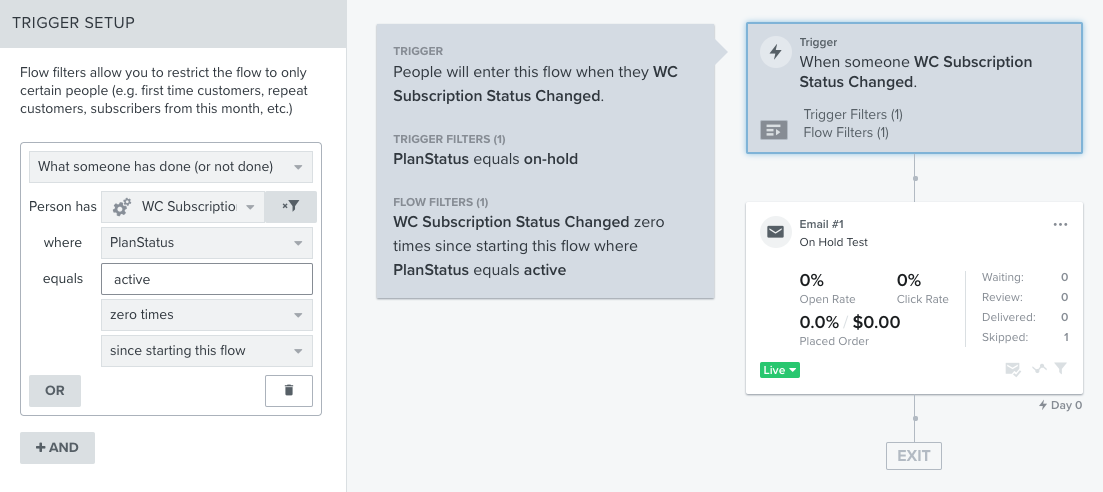
WC Subscription Switched
⚠️ Requires the WooCommerce Subscriptions plugin
Turning this event on will trigger a new WC Subscription Switched metric within Klaviyo every time a WooCommerce Subscription plan has been switched.
This event includes:
- NewProductImage =
- NewProductLink =
- NewProductName =
- NewProductVarName =
- OldProductImage =
- OldProductLink =
- OldProductName =
- OldProductVarName =
- SubID =
- SubInterval =
- SubManageLink =
- SubNextPaymentDate =
- WC Subscription Switched Value =
Example:
NewProductImage:
NewProductLink: https://domain.com/product/test-sub-switch-london-nootropics/
NewProductName: T-shirt B
NewProductVarName: 1: Large, 2: Red
OldProductImage:
OldProductLink: https://domain.com/product/test-sub-switch-london-nootropics/
OldProductName: T-shirt A
OldProductVarName: 1: Large, 2: Blue
SubID: 1979
SubInterval: 1 month
SubManageLink: https://domain.com/my-account/view-subscription/1979/
SubNextPaymentDate: November 10, 2023 at 10:43 PM
WC Subscription Switched Value: 1.00Subscribed to Plan (Legacy)
⚠️ Requires the WooCommerce Subscriptions plugin
This will trigger a new Subscribed to Plan metric within Klaviyo every time a new WooCommerce Subscription has been ordered.
This event includes:
- Plan = The name of the subscription product
- PlanID = The ID of the subscription product
- PlanType = If this is a paid or free subscription
- Subscribed to Plan Value = The amount of the subscription
Example:
Plan: First Subscription Product
PlanID: 1140
PlanType: Paid
Subscribed to Plan Value: 79.00Cancelled Plan (Legacy)
⚠️ Requires the WooCommerce Subscriptions plugin
This will trigger a new Cancelled Plan metric within Klaviyo every time a new WooCommerce Subscription has been ordered.
This event includes:
- Plan = The name of the subscription product
- PlanID = The ID of the subscription product
- PlanType = If this is a paid or free subscription
- Cancelled Plan Value = The amount of the subscription
Example:
Plan: Subscription Test Product 1
PlanID: 1233
PlanType: Paid
Cancelled Plan Value: 20.00