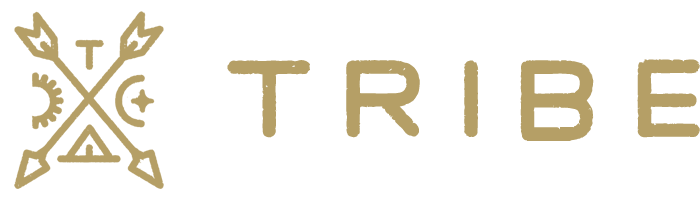1. Add your Klaviyo private API key and save settings
2. Create a coupon rule to define your auto-generated coupon settings.
Click the “Add Rule” button, name your rule, then click the “Settings” button.
Define your settings and click the “Save Changes” button when you’re done.
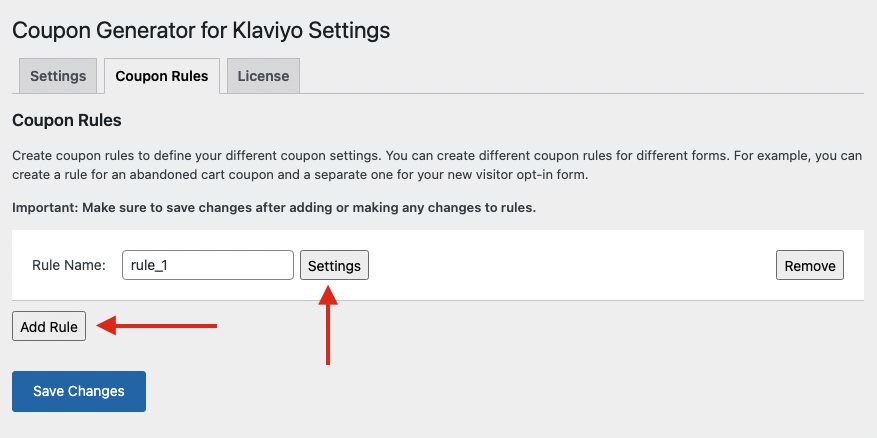
3. Copy the ID value and then open to your Klaviyo account in a new tab
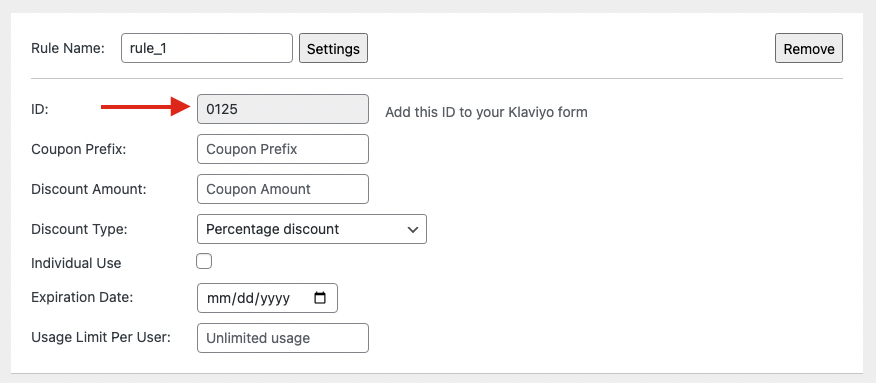
4. Navigate to “Sign-up Forms” in your Klaviyo account and click “Create Sign-up Form”
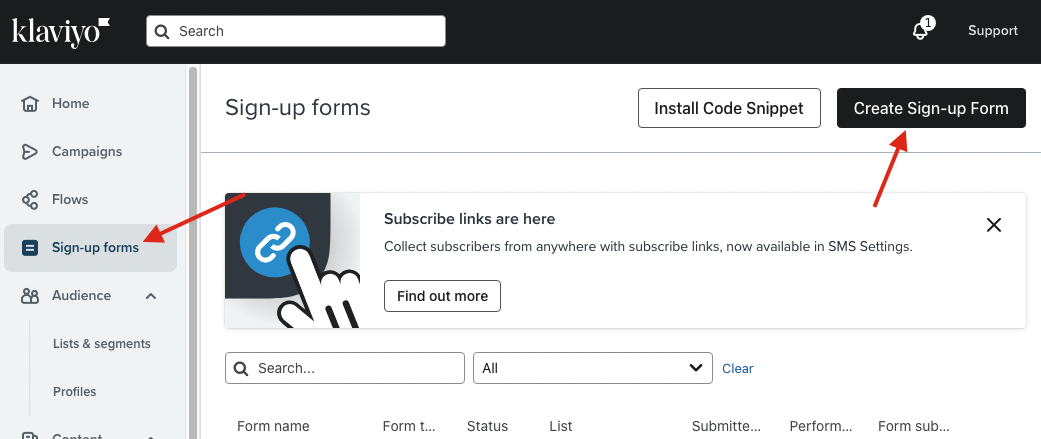
5. Click the “Subscribe” button in your form
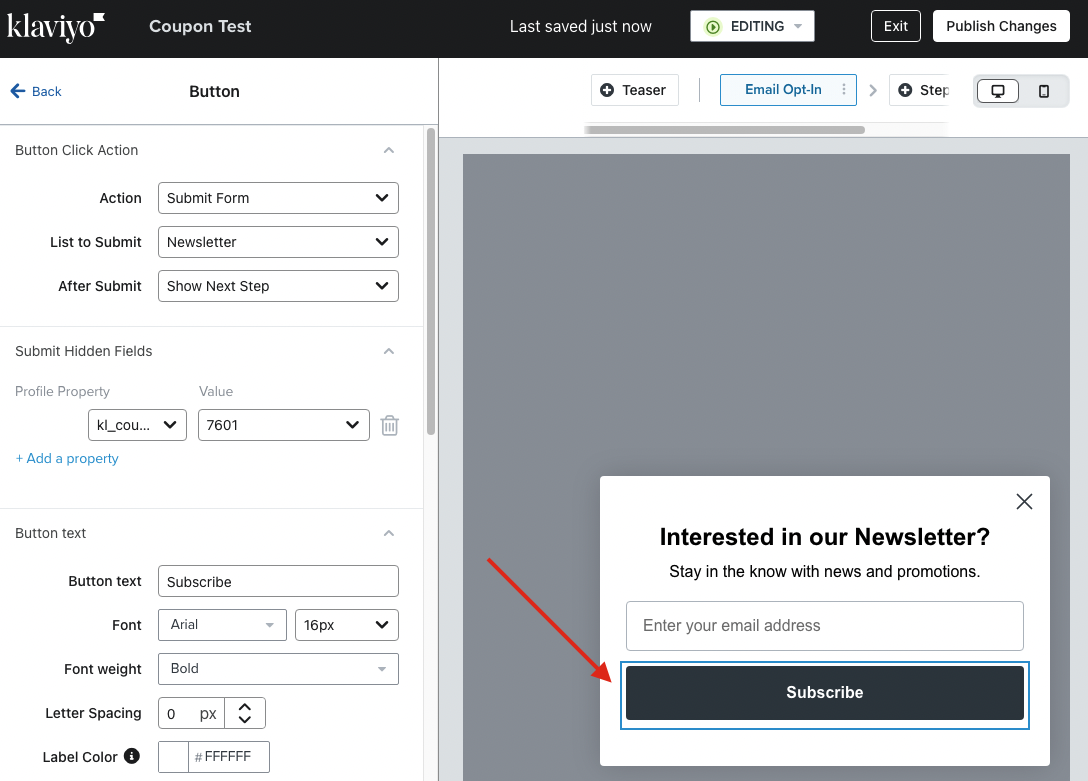
6. Under the “Submit Hidden Fields” section on the left, click “+ Add a property”
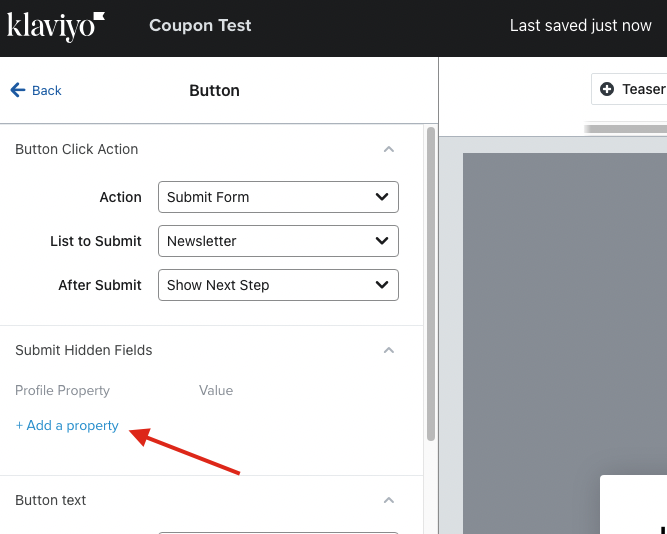
7. Create a new profile property as:
Profile Property = kl_coupon_id
Value = The rule ID that you copied in step 3.8. Save your form settings.
9. Now when someone subscribes to your form, a coupon will automatically get created based off of your rule settings. The coupon details will instantly get added to the user’s profile as custom profile properties that you can use in your flows.