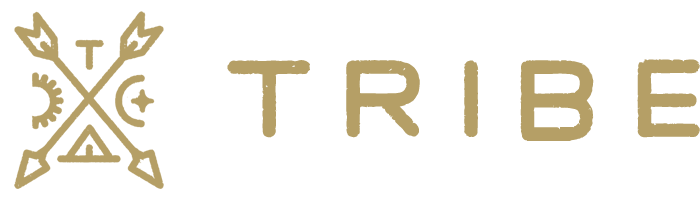If you already have our older “Tribe – Klaviyo WooCommerce Subscription Events” plugin installed and active, you must deactivate it before proceeding.
- Download the plugin
- From within your WP admin, go to Plugins > “Add New “
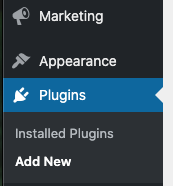
3. Click the “Upload plugin” button, select the plugin to upload, install and activate.
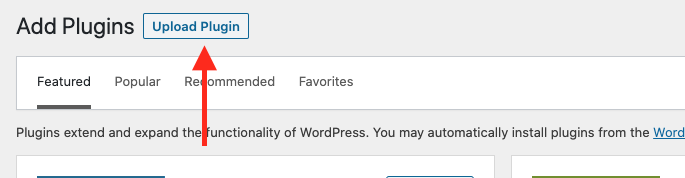
- Navigate to the plugin settings page under the “Klaviyo Toolkit” menu item.
- Activate your license on the “License” tab.
- Navigate to the “Klaviyo API Keys” tab. Configure your Klaviyo public API key. You can retrieve it from your Klaviyo account here.

7. Configure your Klaviyo private API key by first creating a private API in your Klaviyo account. For the API access you’ll select “Full Access Key”

8. Paste the key in the “Klaviyo Private API Key” of the Klaviyo Toolkit plugin.
9. Save your settings. All ready to go!