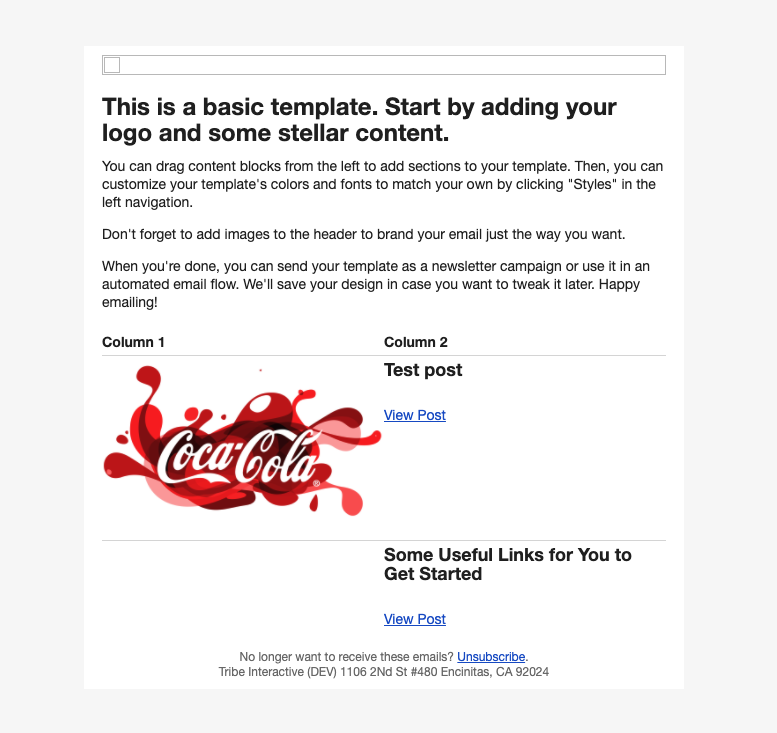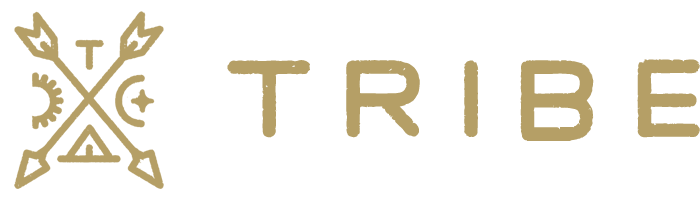Turning this option on will add your featured post images to your WordPress RSS feeds. This will allow you to create a custom data feed within Klaviyo, for your blog posts and then include those blog posts into your flows and campaigns.
How to set up a campaign to automatically pull your latest posts
- Turn on the “Add images to WordPress RSS feeds” option.

2. Head over to https://www.klaviyo.com/feeds and click the “Add Web Feed” button:
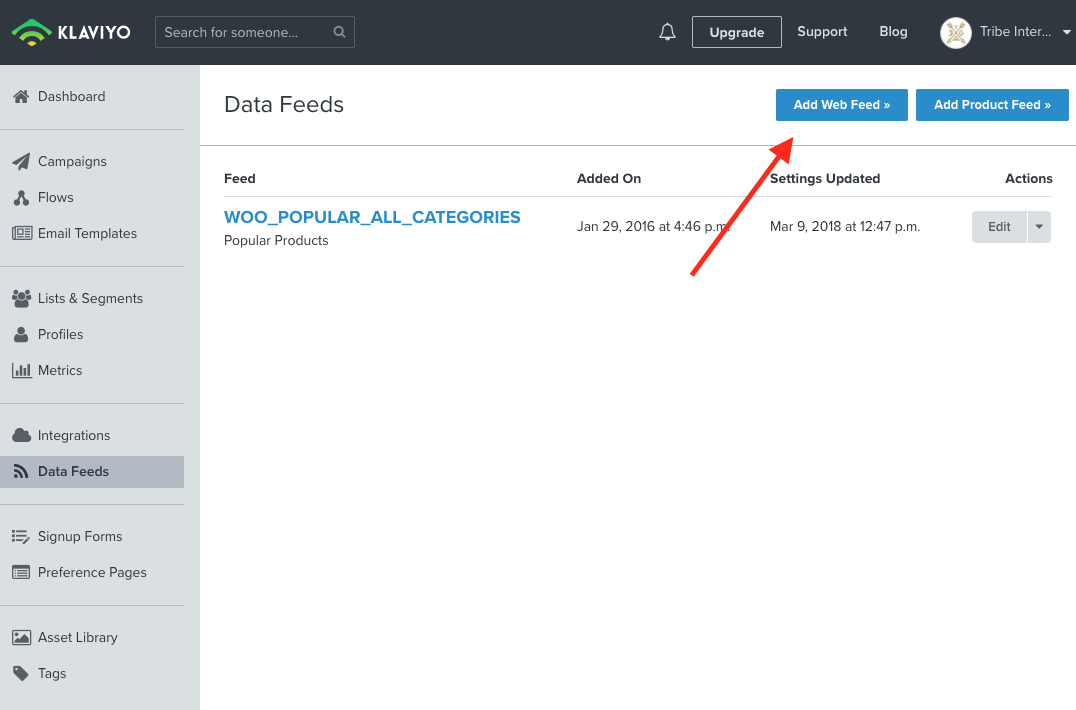
3. Create a name, select your content type as “XML” and fill your feed URL. It should be “https://www.yourdomain.com/feed”.
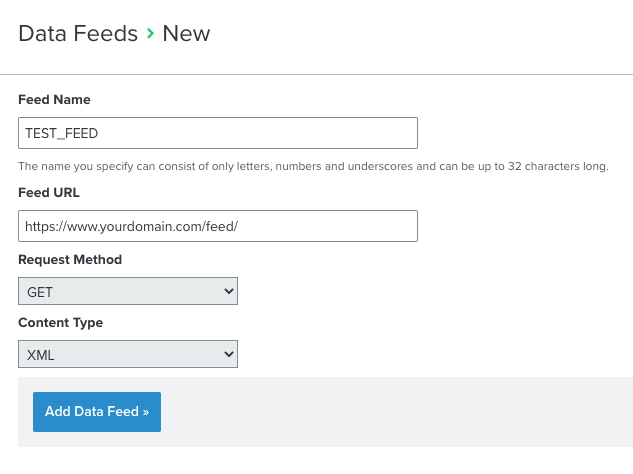
4. Create a new campaign and open the email content editor.
5. Select the data feed you just created to use in the email
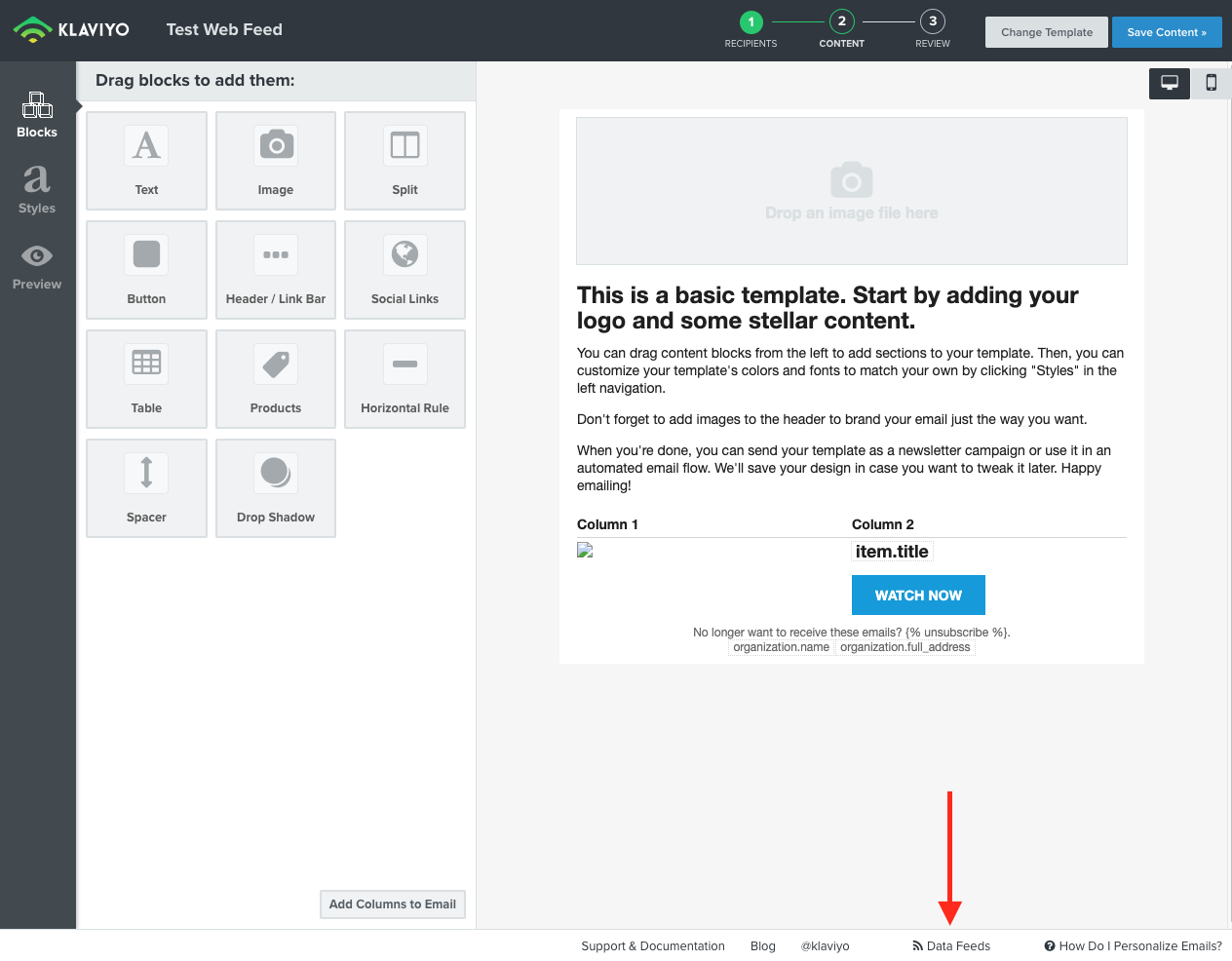
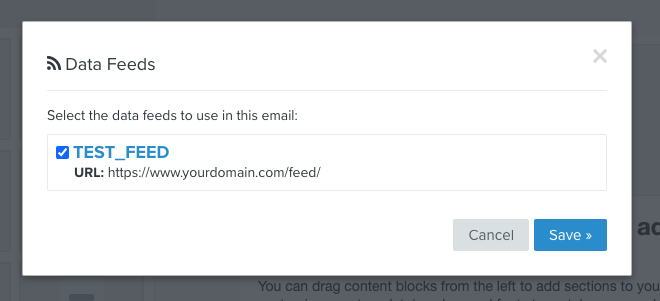
6. Add a new “Table” block to your email
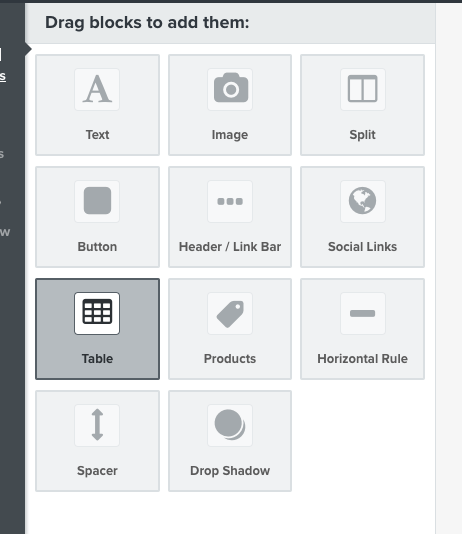
7. Edit your table block and make sure you only have 2 columns
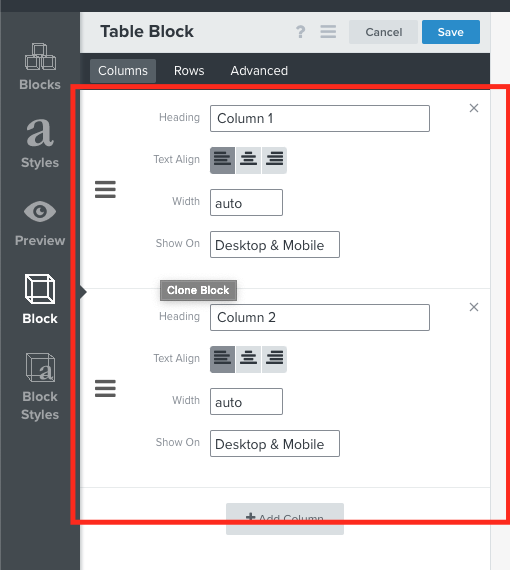
8. Click the “Rows” tab, then the “Dynamic” tab, then select the “Data Source” tab.
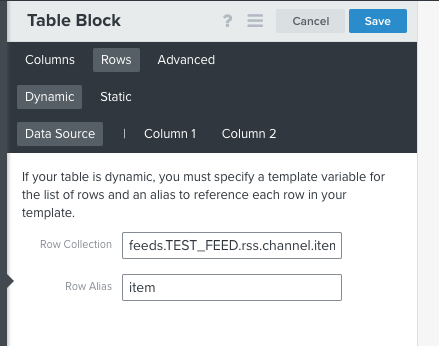
- Enter the following into the “Row Collection” field:
- Enter the following into the “Row Collection” field:
feeds.**NAME_OF_YOUR_FEED_GOES_HERE**.rss.channel.item|slice:"3"11. Enter the following into the “Row Alias” field: item
12. Click the “Column 1” tab, then click the “Source” button and add the following:
<img src="{{ item.image }}" />13. Click the “Column 2” tab and click the “Source” button. Add the following:
<h2>{{ item.title }}</h2> <br /> <a href="{{ item.link }}">View Post</a>- Save your content and you’re done! The email will now pull posts from your WordPress post feed.